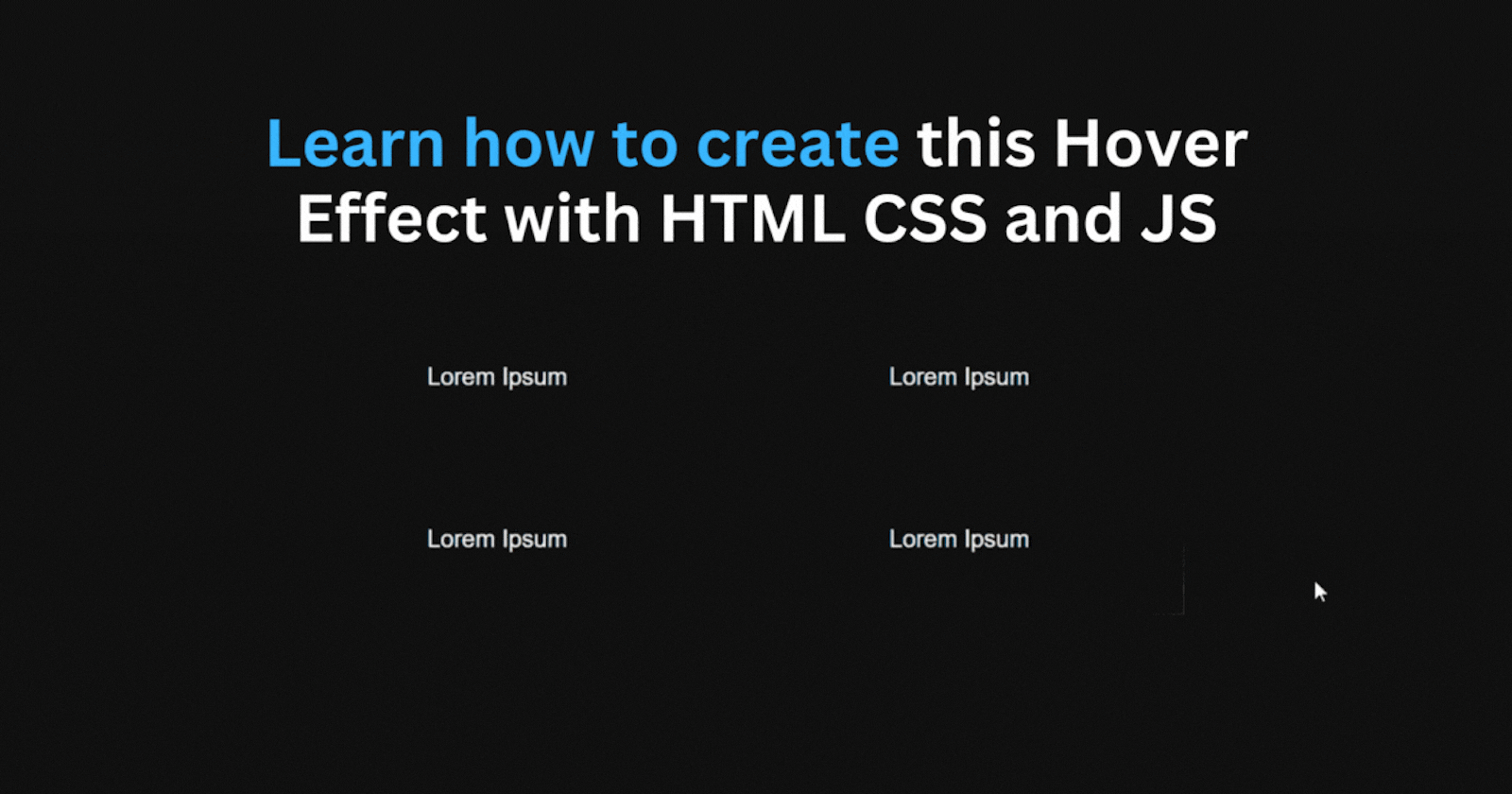
Windows 10 Setting Hover Effect: A Step By Step Tutorial
Learn how to create this windows 10 settings hover effect that you can use in your website with HTML, CSS and JavaScript
HTML Structure
<div>
<div class="container">
<div class="box">
<div class="box-content">Lorem Ipsum</div>
</div>
<div class="box">
<div class="box-content">Lorem Ipsum</div>
</div>
<div class="box">
<div class="box-content">Lorem Ipsum</div>
</div>
<div class="box">
<div class="box-content">Lorem Ipsum</div>
</div>
</div>
</div>
CSS Styles
body {
background-color: #111;
}
.container {
gap: 8px;
display: grid;
width: fit-content;
grid-template-columns: repeat(2, 1fr);
}
.box {
color: white;
position: relative;
width: 300px;
height: 100px;
}
Creating the Border Glow Effect
Next, we will create a gradient on our boxes using the ::after pseudo-element by using the radial-gradient function to create a circle gradient inside of all the boxes.
.box::after {
content: "";
height: 100%;
width: 100%;
transition: opacity 500ms;
background: radial-gradient(
600px circle at 0 0,
rgba(255, 255, 255, 0.6),
transparent 20%
);
position: absolute;
}
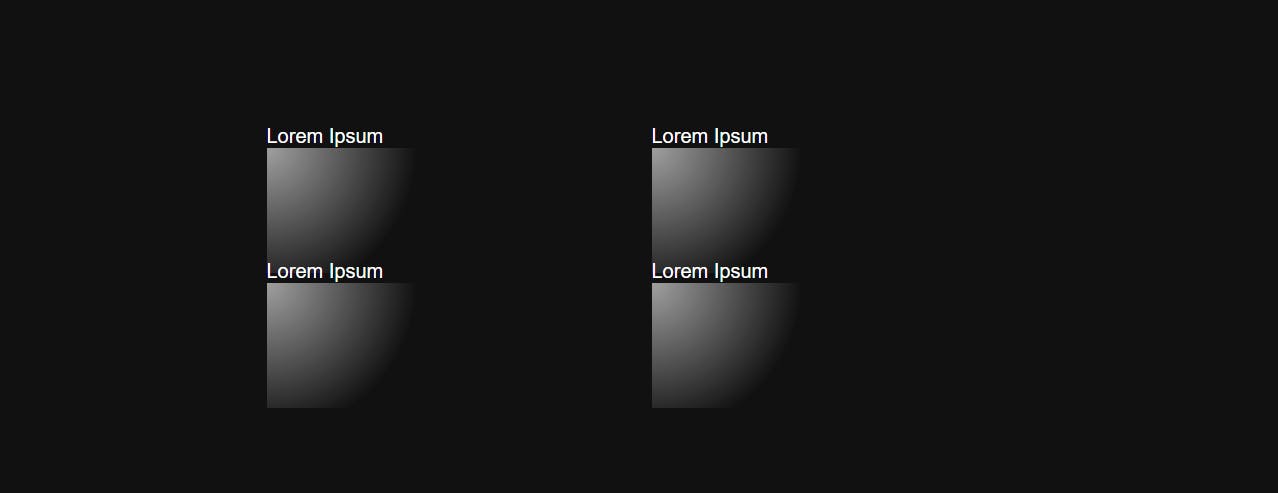
Let's make it follow the mouse using JavaScript:
document.body.onmousemove = e => {
for(const date of document.getElementsByClassName("box")) {
const rect = date.getBoundingClientRect(),
x = e.clientX - rect.left,
y = e.clientY - rect.top;
date.style.setProperty("--mouse-x", `${x}px`);
date.style.setProperty("--mouse-y", `${y}px`);
};
}
The code above loops through all the boxes whenever the mouse moves and takes the position of the mouse. It then sets two CSS custom variables (--mouse-x and --mouse-y), which we can use to position the gradient inside the boxes.
We can now use the (--mouse-x and --mouse-y) custom variables in our CSS to position the gradient based on the mouse position:
.box::after {
background: radial-gradient(
600px circle at var(--mouse-x) var(--mouse-y),
rgba(255, 255, 255, 0.6),
transparent 20%
);
}

Covering the Gradient up
Now the gradient glow effect is working but you can see the whole gradient when moving the cursor and we only need it to be visible a few pixels on all sides to create the border like effect.
We can fix this by using the box-content div to cover it up:
.box::after {
z-index: 1;
}
.box-content {
background-color: #111;
position: absolute;
z-index: 2;
display: flex;
align-items: center;
justify-content: center;
inset: 1px;
}
We set the background-color of the box content to match the background color of the page and set the z-index higher than the ::after pseudo element which puts it below the box-content div.
Also, we set the inset property to 1px which sets the size of the box-content div to be 100% - 1px on all sides. This makes the gradient visible only 1px on all sides.
Note: The inset property is now used to set the border size of the box.
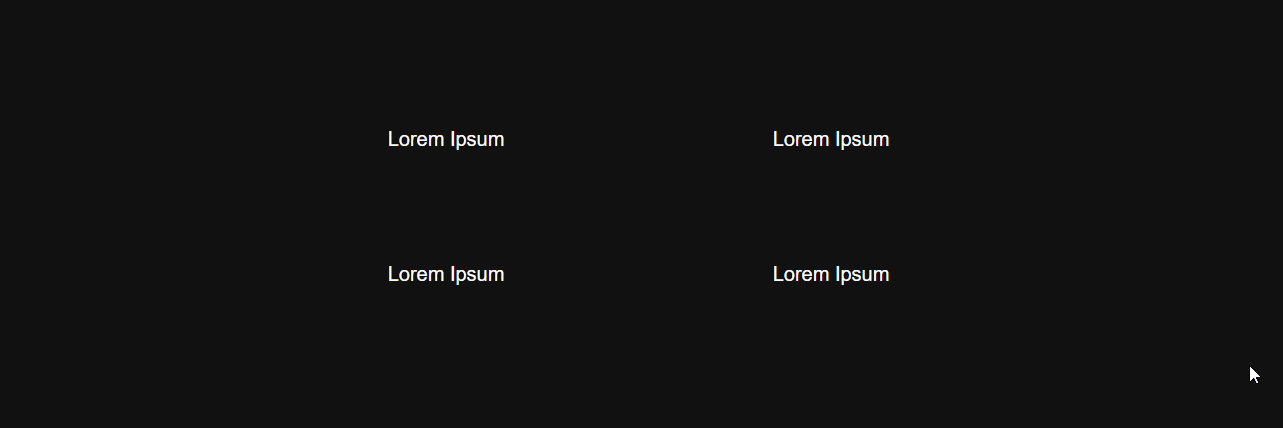
Creating The Glow Effect on Hover
.box:hover::before {
content: "";
position: absolute;
height: 100%;
width: 100%;
transition: opacity 500ms;
background: radial-gradient(
500px circle at var(--mouse-x) var(--mouse-y),
rgba(255, 255, 255, 0.08),
transparent 30%
);
z-index:3;
}
Here we just created another radial gradient using the ::before pseudo element that also follows the mouse but with the z-index set to 3 so its on top of the box content div:
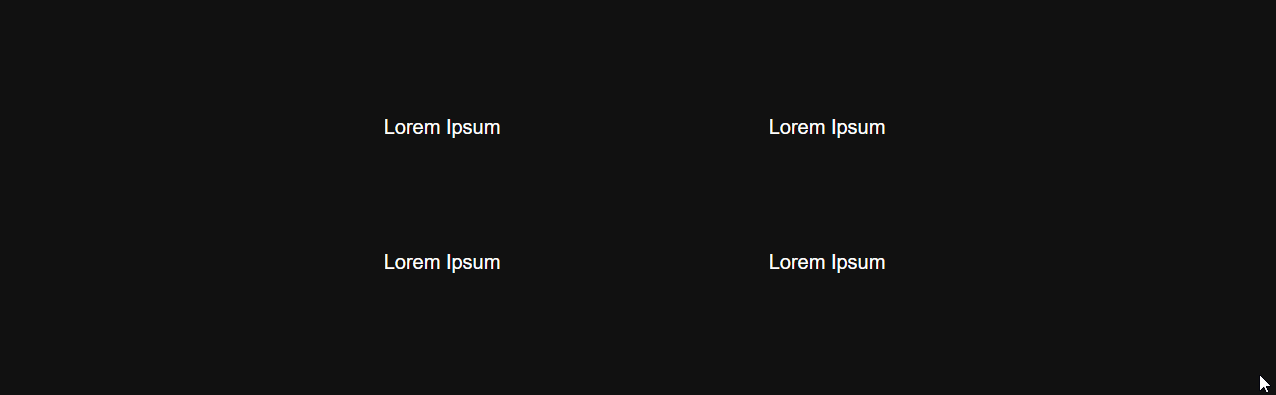
That's it! You have just learned how to achieve this hover effect.
I hope you found this helpful. If you have any feedback or questions, please feel free to leave them in the comments section.
External Links:
- Codepen
- Radial Gradient
- Before and After Pseudo Elements
